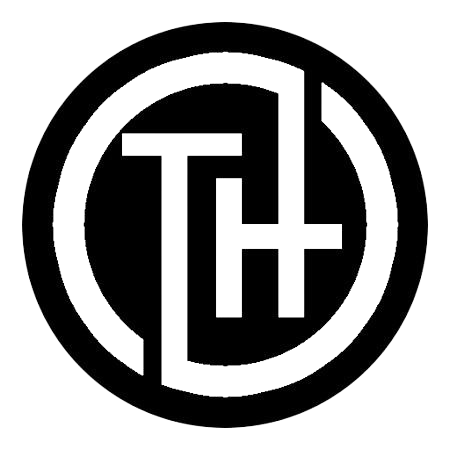Did you know that over 140 million people play this game monthly? With its vast community, the ability to connect with friends across different devices has become a game-changer. That’s where cross-platform play comes in, and it’s transforming how players interact.
At the heart of this feature is the Bedrock Edition. This version allows players on Nintendo Switch, PlayStation, Xbox, Windows PC, and mobile devices to join the same game. Whether you’re on a console or a smartphone, you can team up with friends seamlessly.
To get started, you’ll need a Microsoft account. This account is essential for accessing multiplayer sessions and inviting friends to your world. It’s a simple step that opens the door to endless collaborative adventures.
Crossplay isn’t just about convenience—it’s about bringing people together. Imagine building, exploring, and surviving with friends, no matter what platform they’re on. This guide will walk you through everything from setting up your device to managing multiplayer sessions. Let’s dive in!
Understanding Minecraft Crossplay and Its Benefits
Unified multiplayer experiences are now a reality for gamers. Cross-platform play allows you to connect with friends, no matter what device they’re using. This feature has become a game-changer, especially for those who want to play Minecraft with others across different systems.
What Is Minecraft Crossplay?
Crossplay lets players join the same game from various devices. Whether you’re on a Nintendo Switch, PlayStation, or PC, you can team up with friends seamlessly. This feature is powered by the Bedrock Edition, which supports multiple platforms. Unlike the Java Edition, Bedrock is designed for cross-platform compatibility.
The Role of Bedrock Edition in Cross-Platform Gaming
The Bedrock Edition is the backbone of cross-platform play. It connects players on Windows, Xbox, PlayStation, and mobile devices. To join a game, you’ll need a Microsoft account. This account ensures secure access to multiplayer sessions and server permissions.
Cross-platform gaming also relies on server compatibility. Servers must support multiple devices to ensure smooth gameplay. This technical aspect ensures that everyone, regardless of their platform, can enjoy the same experience.
By breaking down platform barriers, crossplay brings people together. Whether you’re building, exploring, or surviving, the possibilities are endless. With the Bedrock Edition, you can create unforgettable adventures with friends across the globe.
Setting Up Your Device for minecraft crossplay
Ready to connect with friends across different platforms? Here’s how. The process involves a few simple steps to ensure you’re ready for cross-platform play. Whether you’re on Windows, Xbox One, or a mobile device, this guide will walk you through everything you need to know.
Creating or Linking Your Microsoft Account
The first step is to create or link your Microsoft account. This account is essential for accessing multiplayer features and inviting friends to your game. If you already have one, simply log in. If not, visit the Microsoft website to create an account. It’s quick and free.
Once your account is ready, link it to your device. This ensures secure access to multiplayer sessions and server permissions. Remember, this step is crucial for cross-platform compatibility.
Downloading and Installing Minecraft Bedrock Edition
Next, download the Bedrock Edition of the game. This version supports cross-platform play, unlike the Java Edition. Visit the official store for your device—whether it’s the Microsoft Store, PlayStation Store, or App Store—and download the game. Ensure you have enough storage space for a smooth installation.
After downloading, follow the on-screen instructions to install the game. This process is straightforward and usually takes just a few minutes. Once installed, you’re one step closer to playing with friends across platforms.
Logging In and Verifying Your Account
Now, open the game and log in using your Microsoft account. This step verifies your credentials and ensures you can access multiplayer features. If prompted, complete any additional verification steps, such as entering a code sent to your email or phone.
Once logged in, check your account settings to confirm everything is set up correctly. This ensures you’re ready to join or host games across different devices. If you encounter any issues, refer to the troubleshooting tips provided in the game’s support section.
By following these steps, you’ll be ready to enjoy seamless cross-platform play. Whether you’re building, exploring, or surviving, the possibilities are endless when you connect with friends across devices.
Inviting Friends and Joining Games Across Platforms
Bringing your friends into your world is just a few clicks away. Whether you’re on a console or PC, the process is simple and straightforward. Start by navigating the in-game menus to send invites or join sessions.
Sending and Managing Friends Invites
To invite a friend, open the game’s start menu and click the Friends tab. From there, you can send invites using their Xbox Gamertag or Microsoft account. Once sent, your friend will receive a notification to join your session.
Managing invites is just as easy. You can view pending requests and accept or decline them with a single click. This ensures you only connect with the people you want in your world.
Joining Friend Sessions and Realms
Joining a friend’s game is quick and hassle-free. Open the Friends tab and select their session from the list. Alternatively, accept an in-game invite pop-up to jump right into the action.
For a persistent multiplayer experience, consider using Realms. These servers allow friends to join your world at any time, even when you’re offline. You can also manage player permissions, granting administrative rights or limiting access as needed.
With these tools, collaborating with friends across platforms is seamless. Whether you’re building, exploring, or surviving, the possibilities are endless.
Wrapping Up Your Crossplay Experience
Cross-platform gaming has revolutionized how you connect with friends online. By using the edition Minecraft that supports cross-platform play, you can easily join sessions on iOS, Android, or consoles. Remember, verifying your Microsoft account is key to unlocking seamless multiplayer experiences.
Inviting and joining friends is straightforward. Use the friend list to send invites or accept requests in seconds. For a persistent gaming world, explore Realms, which allows your cross-platform friends to join anytime.
Keep this guide handy for troubleshooting and enhancing your gameplay. Dive into advanced features and make the most of your online adventures. Happy gaming!
Read Similar :- Minecraft 1.21 apk
FAQ
No, cross-platform play is only available in the Bedrock Edition. Java Edition does not support this feature.
After signing in, check your email for a verification link from Microsoft. Click the link to confirm your account and enable cross-platform features.
Cross-platform play allows you to connect with friends on different devices like Xbox, PlayStation, Nintendo Switch, iOS, and Android. This feature is supported in the Bedrock Edition of the game.
Open the friends tab, search for your friend’s gamertag, and send an invite. Once they accept, they can join your session or Realm.
Bedrock Edition is available on Xbox One, PlayStation 4, Nintendo Switch, Windows 10, iOS, and Android devices.