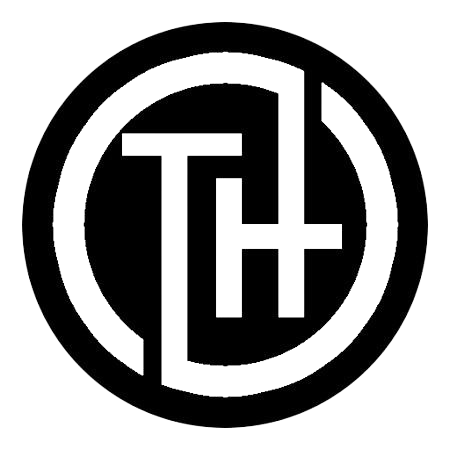PortShield is a virtual interface grouping mechanism that isolates LAN ports and assigns them to separate security contexts. By doing so, it prevents lateral attacks and ensures that each port operates within its own protected environment. This segregation is crucial for minimizing vulnerabilities and safeguarding sensitive data.
One of the standout features of PortShield is its ability to apply deep packet inspection and dedicated firewall protection to each grouped context. This ensures that every packet of data is thoroughly analyzed, blocking potential threats before they can cause harm.
In this article, you’ll learn the fundamentals of PortShield, explore configuration methods, and follow a step-by-step guide to setting it up. We’ll also cover IP assignment techniques and grouping strategies to help you maximize your network’s resilience. Let’s dive in and discover how PortShield can transform your network security.
Understanding PortShield and Zone Fundamentals
Modern networks face constant threats, making robust security essential. To protect your infrastructure, you need tools that isolate vulnerabilities and enforce strict access controls. This is where PortShield and zones come into play, forming the backbone of advanced network protection.
What is PortShield and Why It Matters
PortShield is a virtual interface grouping mechanism that isolates LAN ports into separate security contexts. By doing so, it prevents lateral attacks and ensures each port operates independently. This segregation minimizes risks and keeps sensitive data secure.
For example, assigning specific ports to different groups can stop malware from spreading across your network. This approach is especially useful for businesses with multiple departments or devices sharing the same infrastructure.
The Role of Zones in Your Network Security
Zones act as containers for networks, enforcing predetermined firewall rules. They create barriers between different segments of your infrastructure, such as internal networks, VPNs, or external connections. This ensures that traffic flows securely and only through authorized paths.
For instance, you can assign physical ports to zones like VPN or MULTICAST. This simplifies traffic management and enhances your overall security posture. By combining PortShield groups with zones, you create a streamlined and resilient network configuration.
Together, these tools offer robust protection against both external and lateral threats. They ensure your network remains secure, even as cyberattacks grow more sophisticated.
Configuring portshield Interfaces for Enhanced Protection
Choosing the right configuration mode can significantly enhance your network’s protection. When setting up your PortShield interface, you have two primary options: Static Mode and Transparent Mode. Each offers unique benefits and is suited for specific network scenarios.
Exploring Static and Transparent Mode Options
In Static Mode, you manually assign an IP address to the interface. This approach ensures precise control over your network’s addressing scheme, preventing overlap and duplication. It’s ideal for environments where specific IP assignments are critical, such as internal networks or trusted zones.
On the other hand, Transparent Mode allows the interface to share the WAN’s IP address through an Address Object. This simplifies configuration and reduces the risk of IP conflicts. It’s particularly useful for scenarios where multiple devices need to operate within the same subnetwork, such as public or wireless zones.
When deciding between these modes, consider your network’s structure and security needs. Static Mode offers granular control, while Transparent Mode streamlines setup. Both options can enhance your firewall measures, ensuring robust protection against threats.
Common pitfalls include overlapping subnets and IP conflicts. To avoid these, carefully plan your addressing scheme and verify compatibility with Sonicwall’s supported zone types, such as Trusted, Public, and Wireless. Proper configuration ensures seamless traffic flow and maximizes your network’s resilience.
Step-by-Step Guide to Setting Up a Secure PortShield Environment
A step-by-step approach ensures your network is both secure and efficient. Configuring your PortShield interface and grouping ports properly can significantly enhance your network’s protection. Follow this guide to set up a secure environment using the SonicOS UI.
Configuring PortShield from the Interfaces Page
Start by navigating to the Network > Interfaces page in the SonicOS UI. Click the Configure button to begin setting up your interface. Select the appropriate zone type, such as Trusted or Public, based on your network’s needs.
Next, assign an IP address to the interface. If you’re using Static Mode, manually enter the IP. For Transparent Mode, the interface will share the WAN’s IP address. Choose the link speed and designate a master interface to streamline traffic flow.
Finally, validate your setup by reviewing the configuration on the Interfaces page. Ensure all settings align with your network’s requirements to avoid common mistakes like IP conflicts or overlapping subnets.
Grouping Ports Using the PortShield Groups Interface
Once your interfaces are configured, head to the Network > PortShield Groups page. Here, you can visually group ports that share a common network subnet. Use the color-coded graphics to simplify the process.
For a guided approach, utilize the PortShield Wizard. This tool walks you through each step, ensuring all ports are correctly assigned. Designate a master interface for each group to maintain efficient traffic management.
Double-check your groupings to confirm they align with your network’s structure. Proper grouping minimizes vulnerabilities and enhances your firewall protection, keeping your network secure from potential threats.
Wrapping Up Your PortShield Configuration Journey
Effective network security starts with proper configuration and isolation. By leveraging PortShield, you can segregate traffic into secure contexts, simplifying firewall management and minimizing vulnerabilities. Whether you choose Static Mode for precise control or Transparent Mode for streamlined setup, both options enhance your network’s resilience.
Following the step-by-step guide ensures your interface and port groupings are optimized for security. This approach not only improves protection but also makes network management more efficient. Practical benefits include robust firewall performance, easier traffic control, and reduced risk of lateral attacks.
Take the next step by reviewing and refining your configurations. Applying these best practices will help you create a secure, well-organized network environment. With the right setup, you can confidently safeguard your data and maintain seamless operations.
Read Similar :- Praktika mod apk premium unlocked
FAQ
PortShield is a feature that enhances network security by isolating specific ports on a switch. It prevents unauthorized access and ensures that only trusted devices can communicate through those ports, reducing the risk of breaches.
Zones help segment your network into logical groups, allowing you to apply specific security policies. When combined with PortShield, zones ensure that only authorized devices within a zone can access protected ports, adding an extra layer of defense.
Static mode assigns a specific port to a single interface, while transparent mode allows multiple ports to share the same interface. Static mode is ideal for dedicated connections, whereas transparent mode is useful for shared network segments.
Yes, you can group ports using the PortShield Groups interface. This allows you to apply the same security settings to multiple ports simultaneously, simplifying management and ensuring consistent protection.