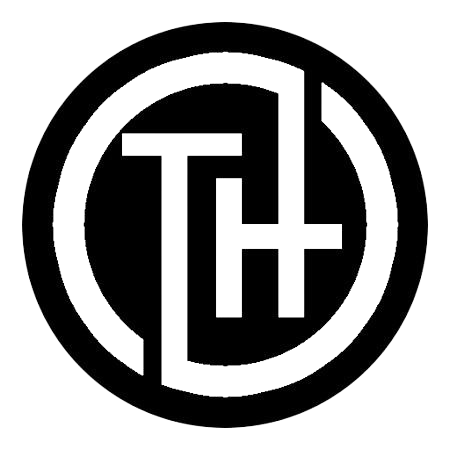Did you know that 70% of technical issues in surveillance systems stem from outdated components? One common problem users face is an unwanted overlay appearing on their live feed. This can be distracting and disrupt your monitoring experience.
When accessing your system through a web browser, you might notice the word “HISILICON” on the screen. This happens because of an outdated web component stored in your browser’s cache. Clearing the cache and updating the component can resolve this issue quickly.
Understanding the root cause is the first step to fixing the problem. By following a few simple steps, you can ensure a clear and uninterrupted video display. Let’s dive into how you can address this effectively.
Understanding the Common Overlay Issues on Your Android CCTV System
Have you ever noticed unwanted elements cluttering your live feed? These distractions, such as watermarks or timestamps, can make it harder to focus on what’s important. Let’s explore why these issues occur and how they affect your monitoring experience.
Recognizing the On-screen Watermark and Distractions
One of the most common distractions is the on-screen watermark. This often appears as a logo or text, like “HISILICON,” which can obscure critical details in your live feed. While these marks are sometimes useful for recordings, they are often unnecessary during live viewing.
Other distractions include timestamps and location data. These elements can clutter the screen, making it harder to spot important details. As one user noted,
“Overlays can be helpful for recordings, but they’re just a nuisance during live monitoring.”
How Browser Cache Can Affect Live Video Display
Technical issues, like outdated browser cache, can also cause problems. When your browser stores old components, it may display outdated overlays or reduce video clarity. Clearing the cache and updating your system can often resolve these issues quickly.
Understanding these common problems is the first step toward a clearer live feed. By addressing both visible distractions and technical glitches, you can improve your monitoring experience significantly.
Troubleshooting Your IP Camera’s Web Component
Troubleshooting your IP camera’s web component starts with a simple step. Outdated browser cache often causes display issues, such as unwanted elements on your live feed. By clearing the cache, you can ensure your system runs smoothly.
Clearing the Browser Cache via Internet Options
To begin, open your browser’s settings and navigate to Internet Options. Under the General tab, find the Browsing History section. Click Delete to clear the cache. This step removes outdated components that may be causing display problems.
Once the cache is cleared, restart your browser. This action prompts the system to download the latest web component for your camera. This ensures your live feed is free from distractions and runs efficiently.
Prompting a Download for the Latest Camera Component
After clearing the cache, access your camera’s web interface. The system will automatically detect the need for an update and prompt you to download the latest component. Follow the on-screen instructions to complete the process.
This step ensures your camera’s web component is up-to-date, providing a clear and uninterrupted video display. Regularly updating these components can prevent future issues and enhance your monitoring experience.
removing video overlay hisilicon cctv vms android: A Step-by-Step Guide
Customizing your camera’s interface ensures a distraction-free viewing experience. By adjusting settings, you can eliminate unnecessary elements and focus on what matters most. Let’s walk through the process step by step.
Accessing the Camera Web Interface for Overlay Settings
Start by opening your camera’s web interface. Enter the IP address of your device into your browser’s address bar. Log in using your credentials to access the settings menu.
Navigate to the Setup section, then select Video. Here, you’ll find the Overlay options. This is where you can manage all on-screen elements, such as watermarks or timestamps.
Disabling Unwanted Overlays in Live View Mode
Once in the Overlay settings, review the options available. Uncheck any boxes related to elements you don’t want displayed, such as logos or location data. Save your changes to apply the new settings.
Return to the live view mode to confirm the changes. If done correctly, your feed should now be free from distractions. Regularly check these settings to ensure they remain optimized for your needs.
Finalizing Your Video Overlay Removal Process
Ensuring a clear and distraction-free live feed is simpler than you might think. By following the steps outlined, you’ve taken the necessary actions to resolve common display issues. Clearing the browser cache and updating the web component are key to achieving optimal results.
Verify that all settings have been adjusted correctly. This ensures that unwanted elements no longer appear on your screen. Regularly checking for updates will help you avoid recurring problems in the future.
With these steps, you’re now equipped to maintain a streamlined viewing experience. Troubleshooting similar issues will be easier, thanks to the knowledge you’ve gained. Enjoy a clearer and more focused live feed moving forward.
Read Similar :- Does nathan speedview flask fit iphone 15 max
FAQ
On-screen watermarks and distractions often appear due to default settings in your IP camera or HiSilicon VMS. These elements are typically added for branding or identification purposes.
Browser cache can store outdated or corrupted data, which may interfere with the live video feed. Clearing the cache ensures a smoother and more accurate display.
You can clear the browser cache by accessing the internet options in your browser settings. This removes stored data and refreshes the live video feed.
Yes, you can disable overlays by navigating to the live view settings in your camera’s web interface. Look for options to turn off watermarks or other distractions.